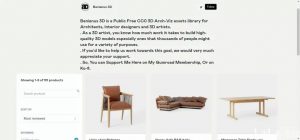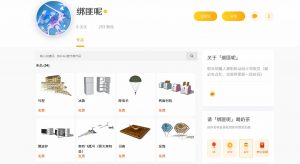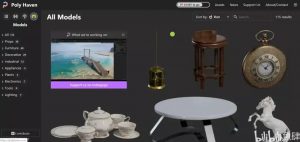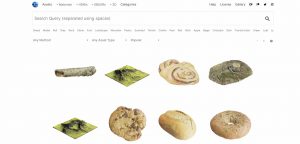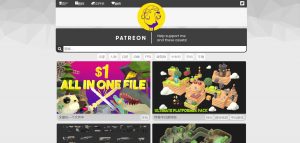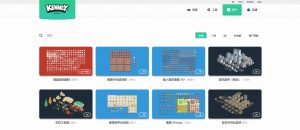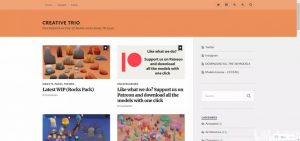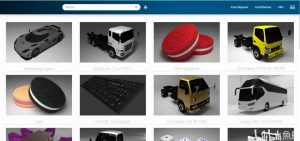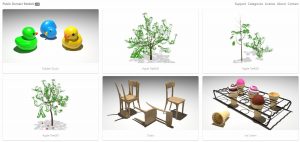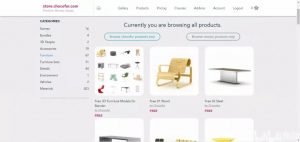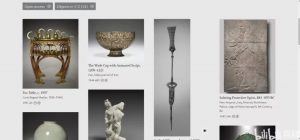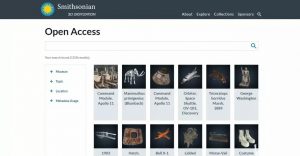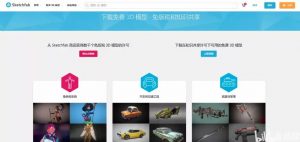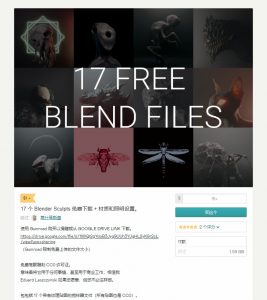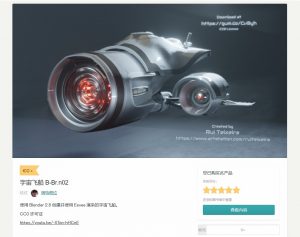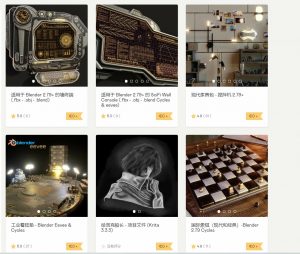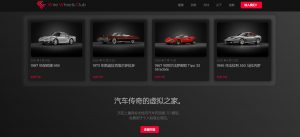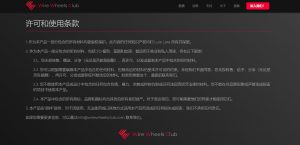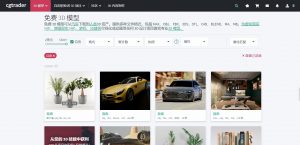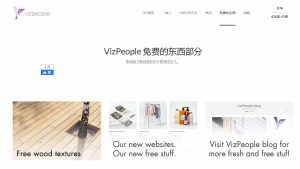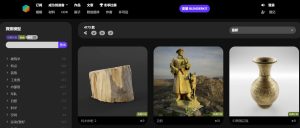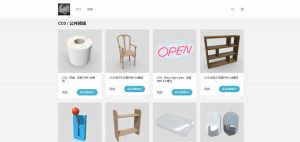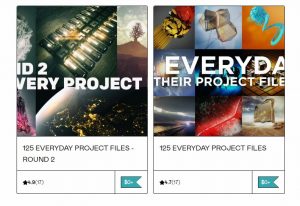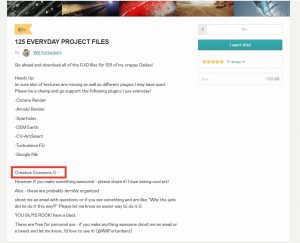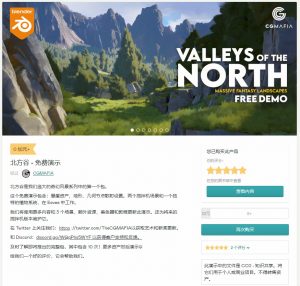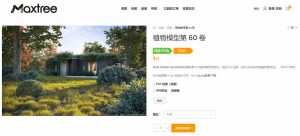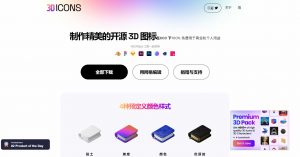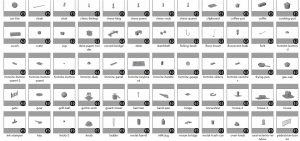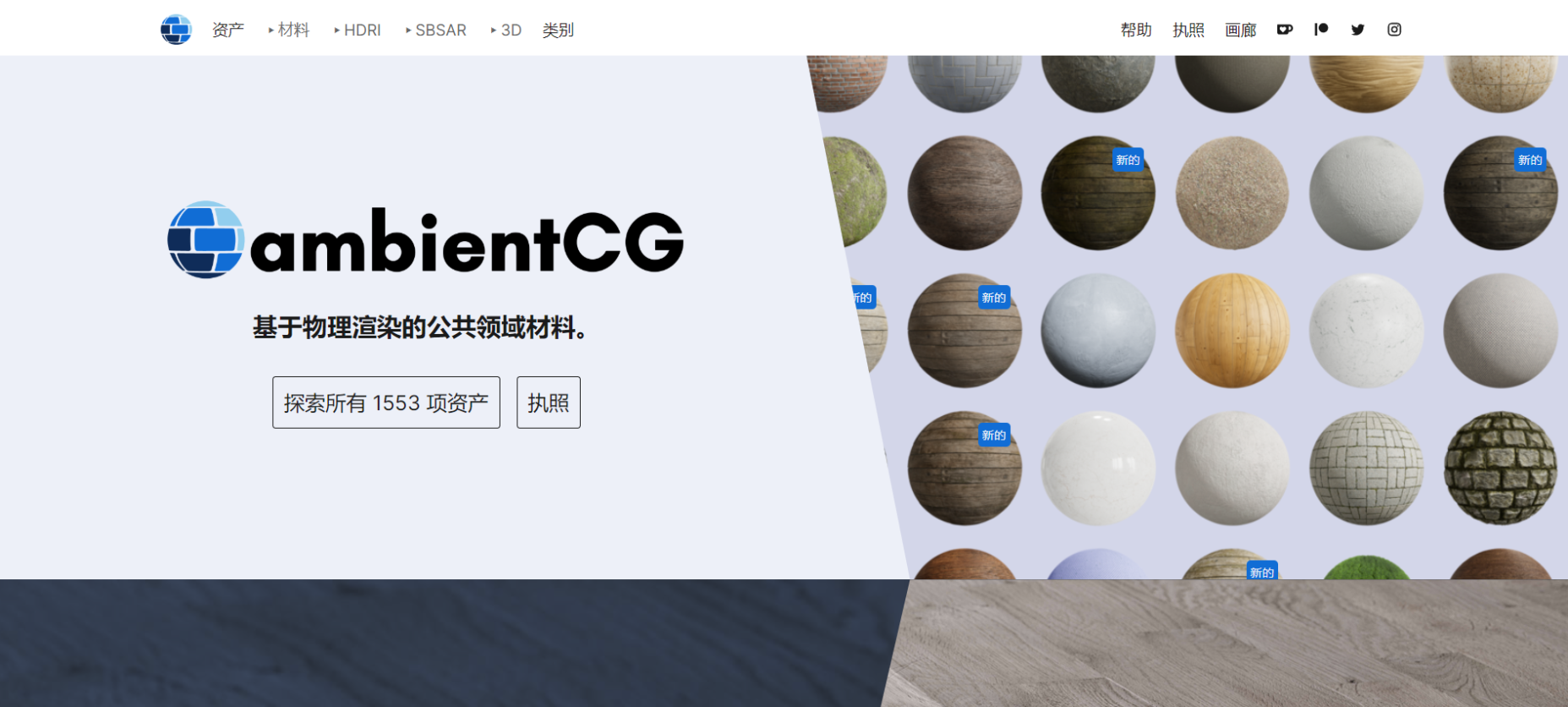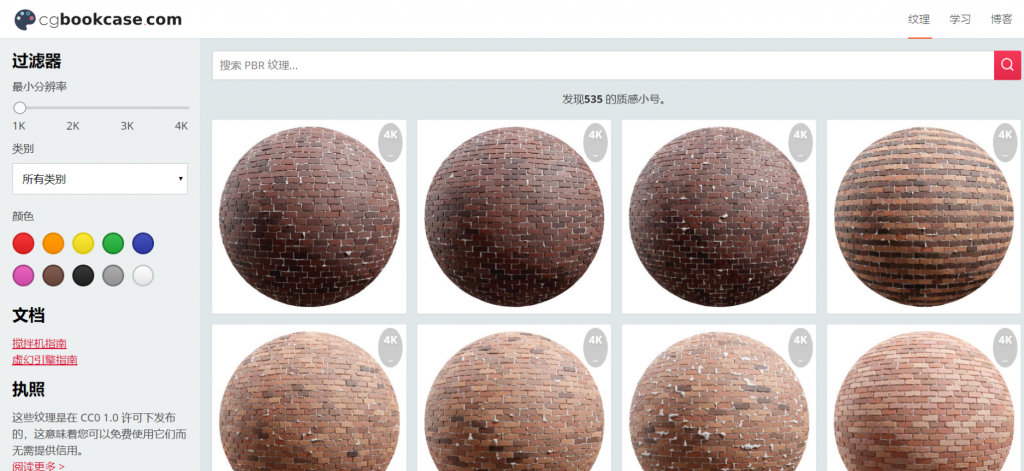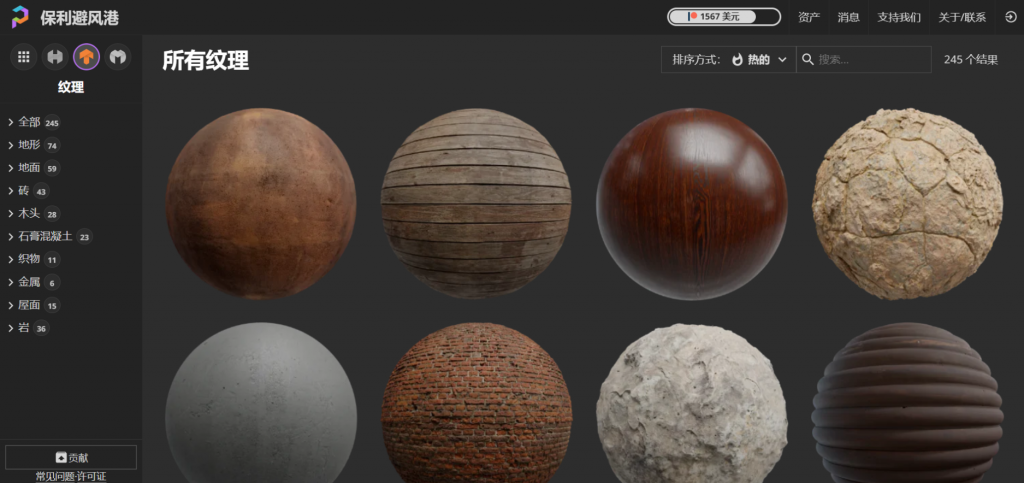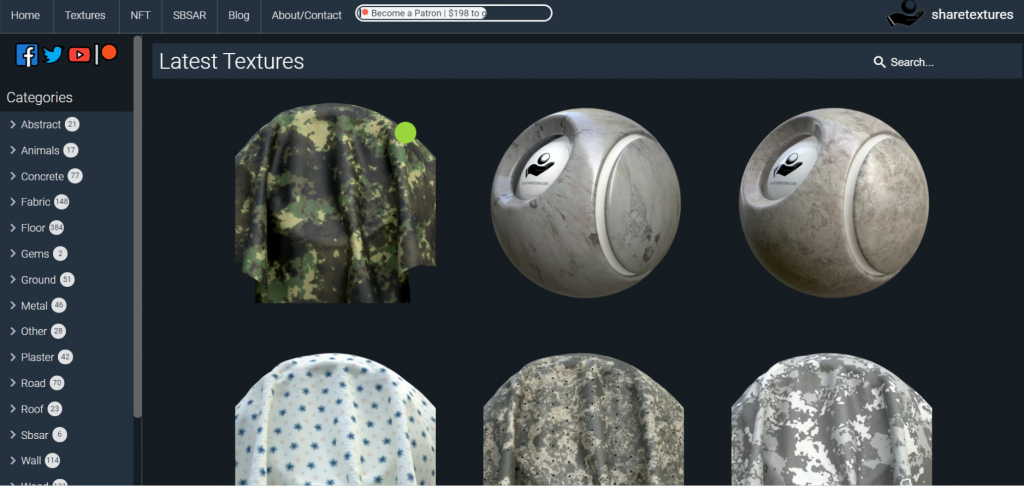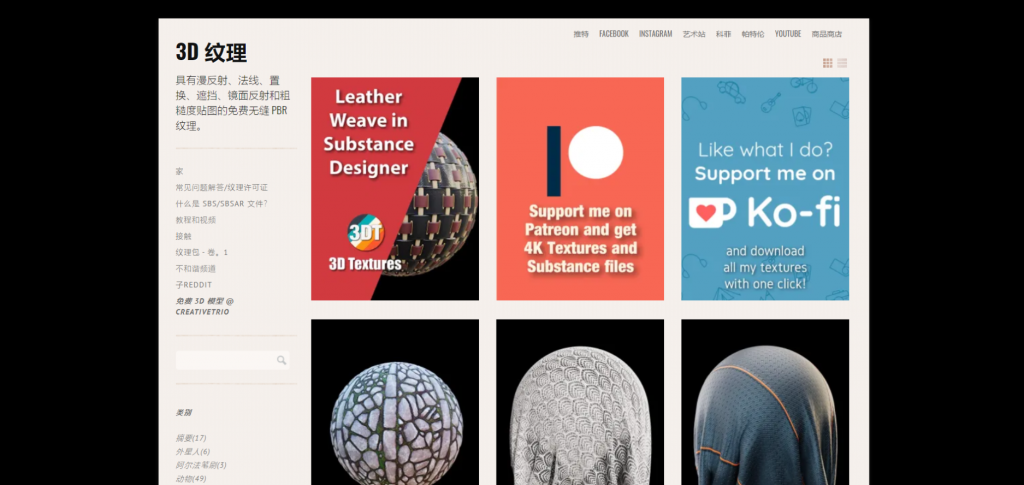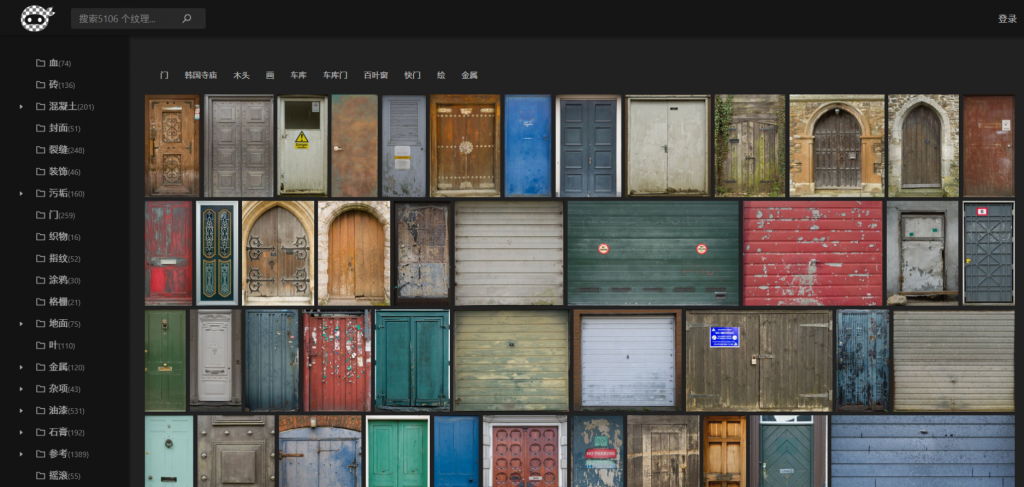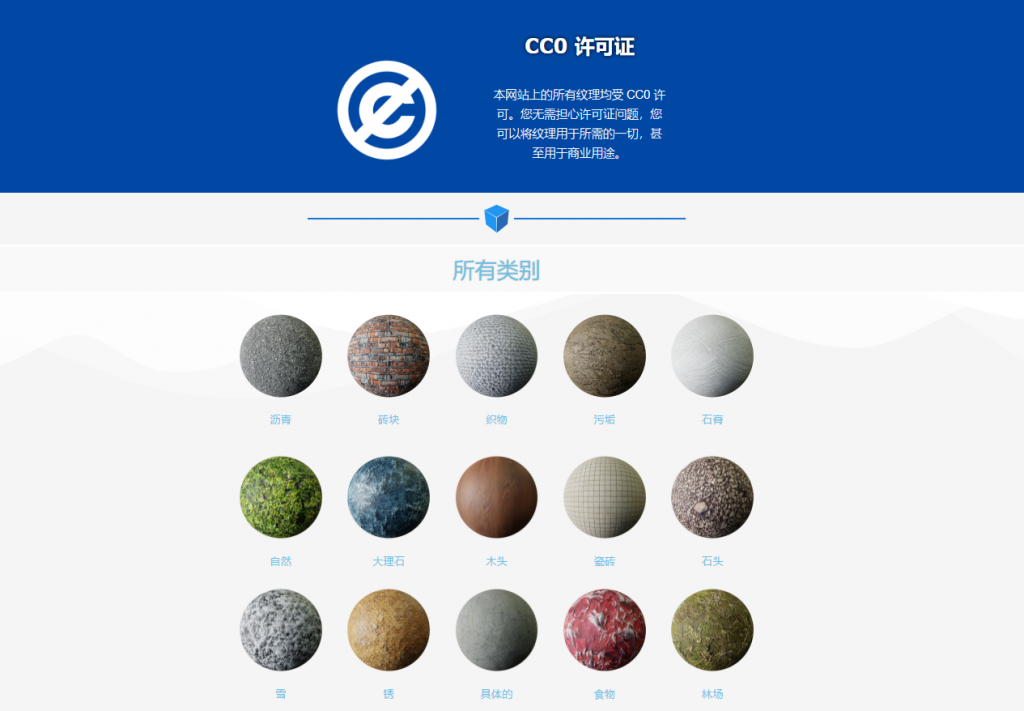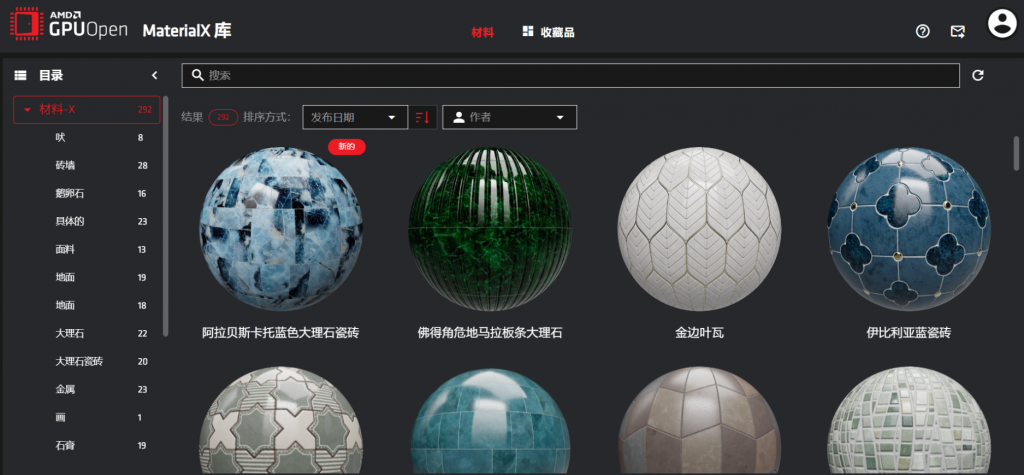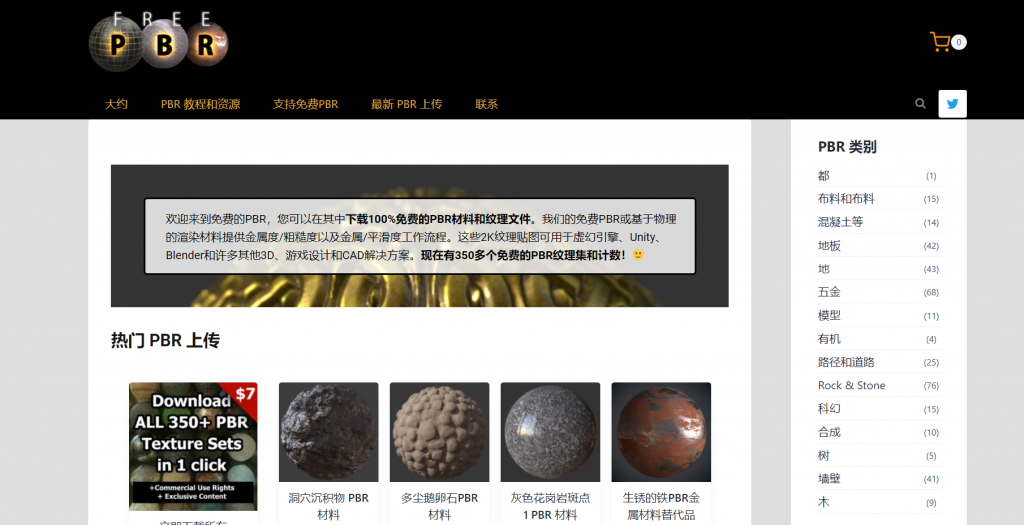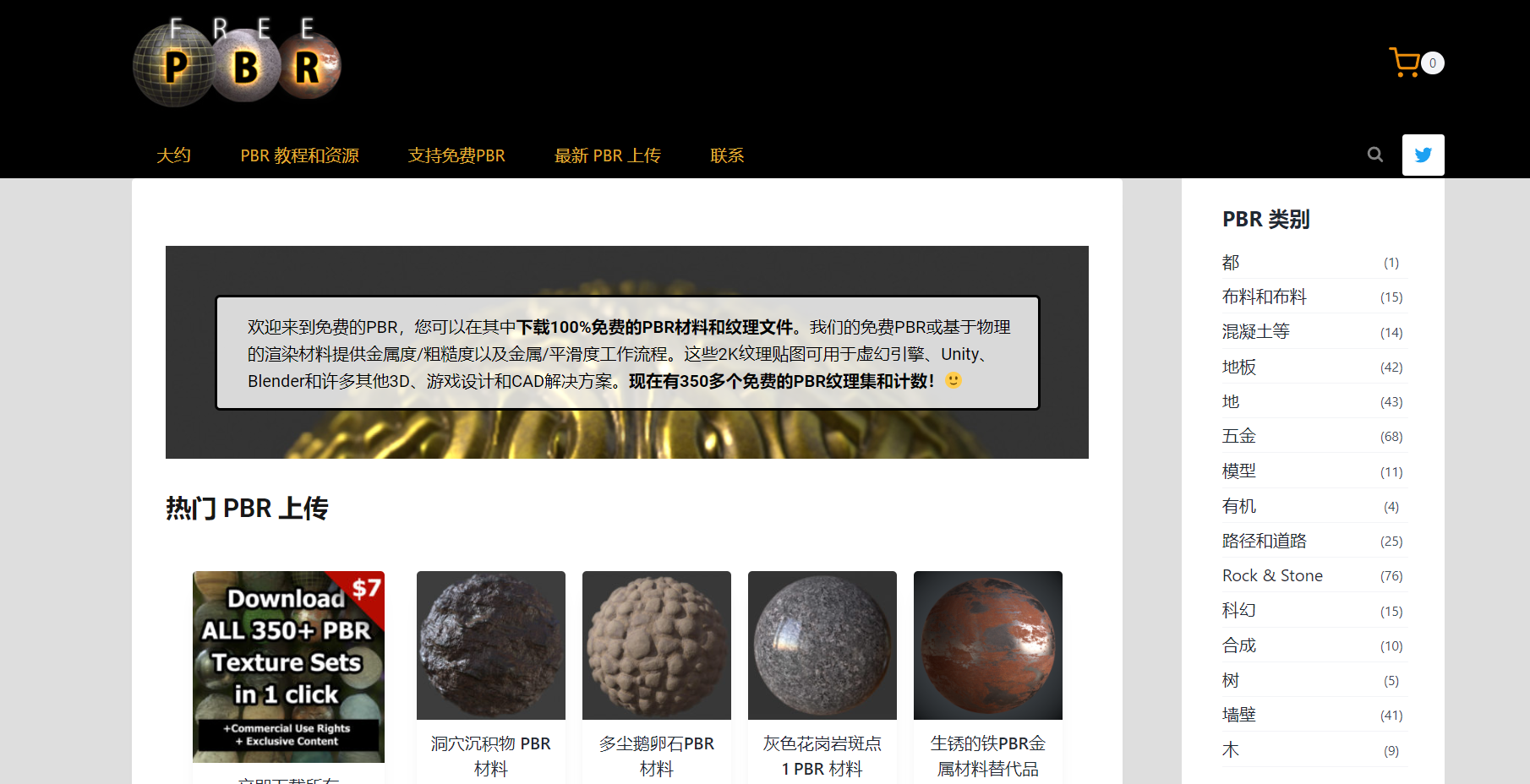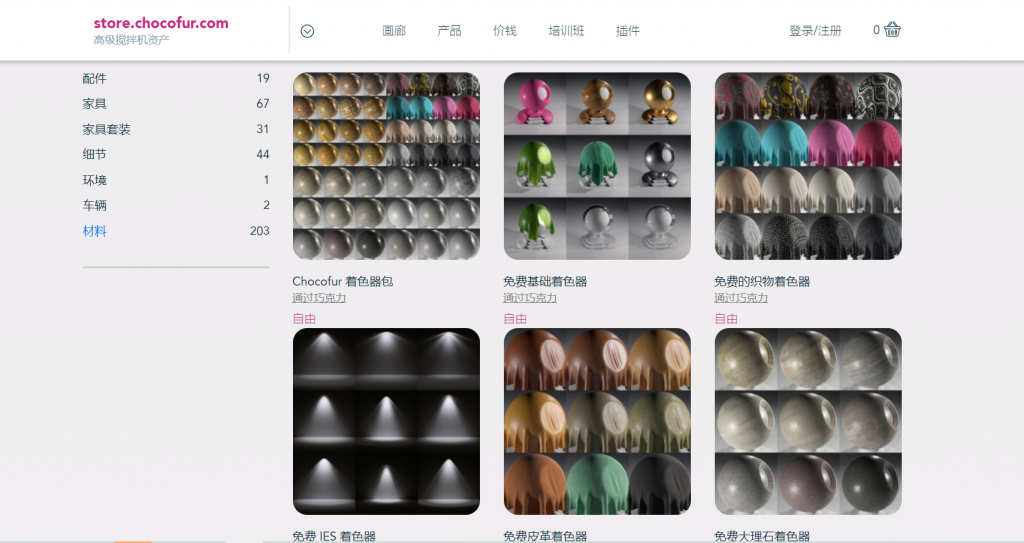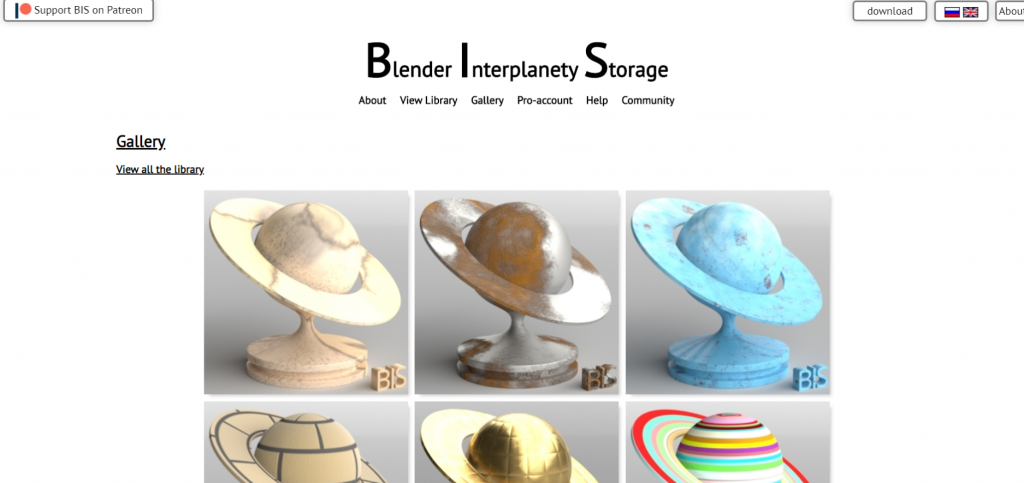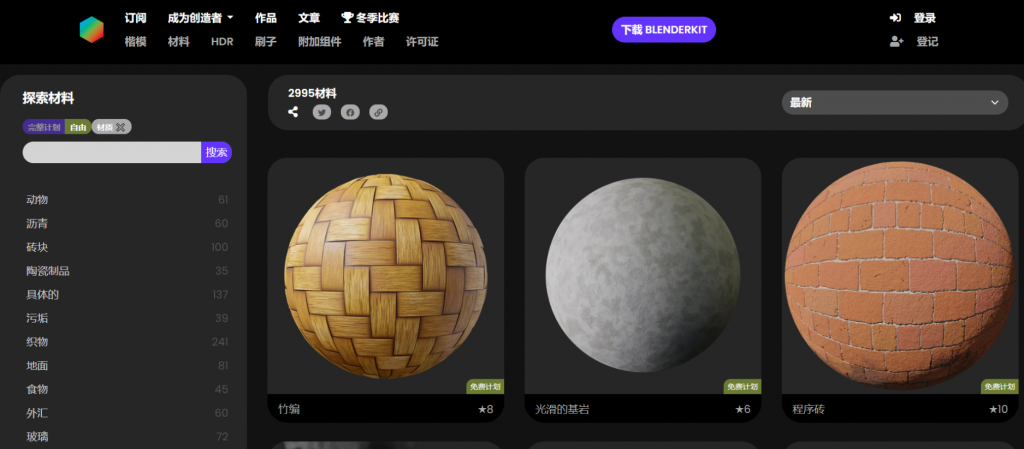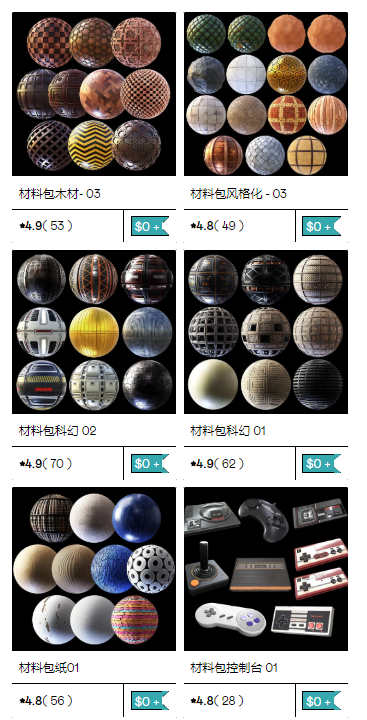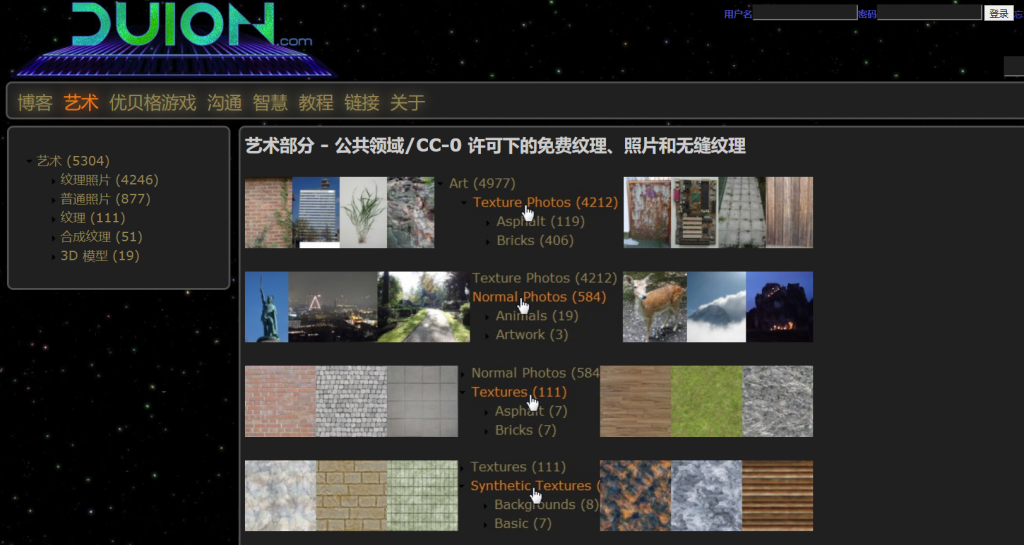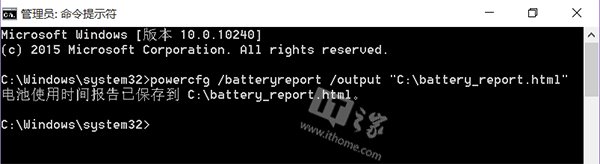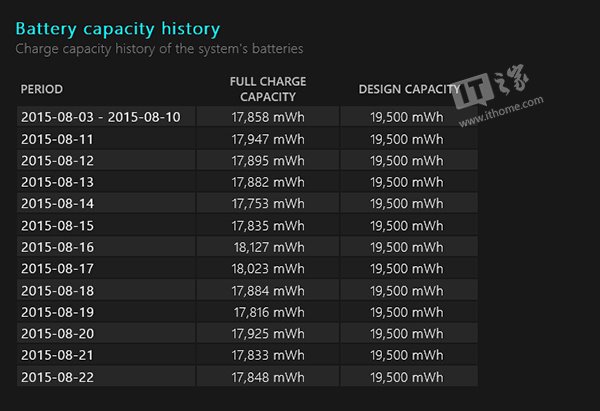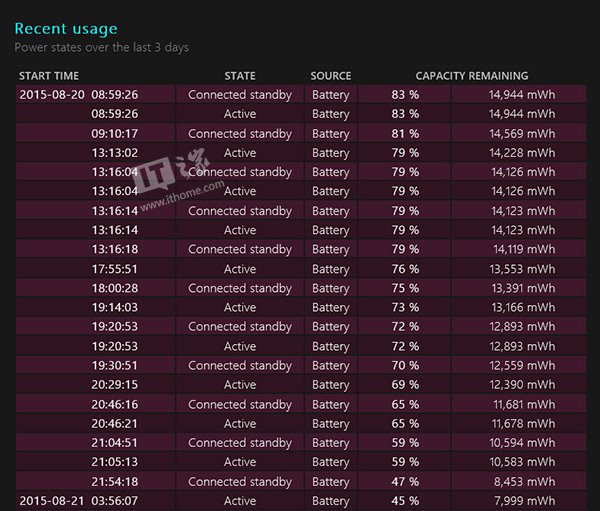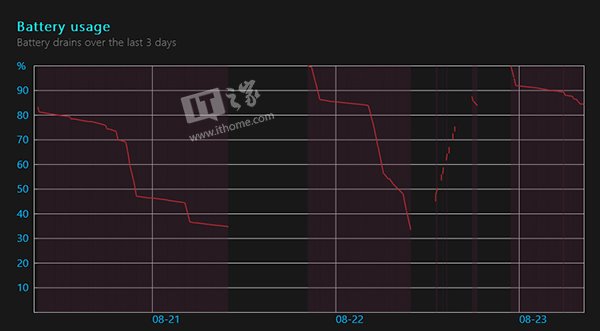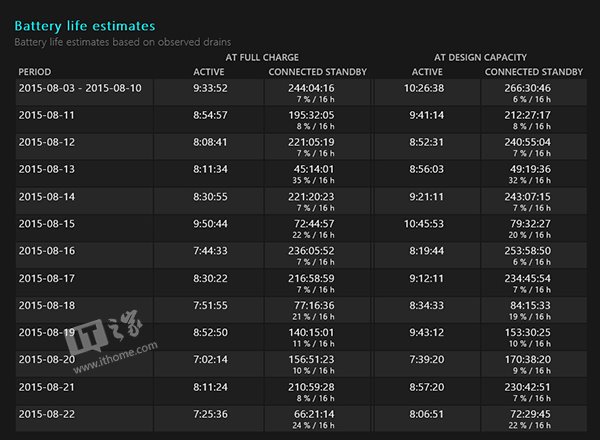如今虚拟化已经非常流行,当我们使用Linux桌面环境时,可以通过安装libvirt和QEMU直接使用基于内核的虚拟化(KVM)来创建虚拟机并安装其他类型的操作系统。在基于Linux的服务器上,也可以通过oVirt或者PVE等基于KVM的虚拟化方案来实现虚拟机环境。
当我们想通过官方iso系统镜像安装比较新的Windows(例如Windows 10,Windows Server 2019等),在进入到选择安装磁盘,会发现找不到创建的虚拟磁盘,如下图所示
这是因为在官方的iso镜像中的Widnows未包含针对KVM的virtio-win驱动,因此我们可以基于Windows的iso镜像,加载virtio-win的相应驱动之后,重新创建一个包含了virtio-win驱动的iso镜像文件。
关于virtio-win的更多信息,可以参考 https://www.linux-kvm.org/pag… 。
前提条件
为了创建一个加载virtio-win驱动之后的iso镜像文件,我们需要以下准备:
- 具有管理员权限的Windows 10工作系统并安装Windows ADK
- Windows 10的安装iso文件(这里以Windows 10作为例子)
- virtio-win驱动的iso文件 (https://fedorapeople.org/grou…
- UltraISO工具
准备工作
创建工作目录
假设在你的Windows 10系统上有D盘,那我们在D盘创建相应的工作目录,以管理员权限打开PowerShell,并执行
PS D:\> mkdir D:\mnt\windows_temp,D:\mnt\boot,D:\mnt\install,D:\virtio-win
提取Windows安装文件
使用UltraISO工具打开windows 10的iso文件,并将所有文件提取到目录 *D:\mnt\windows_temp* 下
然后给Windows的镜像文件授权读写
PS D:\> attrib -r C:\mnt\windows_temp\sources\*.wim /s
提取virtio驱动文件
使用UltraISO打开下载的virtio-win的iso文件,同样提取到目录 *D:\virtio-win* 下,然后查看有哪些w10(针对windowns10)的驱动
我们可以看到在 0.1.196 版本中,包含了以下w10(64位)的驱动,为了方便后面一条命令加载所有驱动,我们把这些驱动重新放到一个目录下
PS D:\> cd virtio-win\
PS D:\virtio-win\> mkdir w10
PS D:\virtio-win\> cp -r .\Balloon\w10\amd64\ .\w10\Balloon
PS D:\virtio-win\> cp -r .\NetKVM\w10\amd64\ .\w10\NetKVM
PS D:\virtio-win\> cp -r .\pvpanic\w10\amd64\ .\w10\pvpanic
PS D:\virtio-win\> cp -r .\qemufwcfg\w10\amd64\ .\w10\qemufwcfg
PS D:\virtio-win\> cp -r .\qemupciserial\w10\amd64\ .\w10\qemupciserial
PS D:\virtio-win\> cp -r .\qxldod\w10\amd64\ .\w10\qxldod
PS D:\virtio-win\> cp -r .\sriov\w10\amd64\ .\w10\sriov
PS D:\virtio-win\> cp -r .\viofs\w10\amd64\ .\w10\viofs
PS D:\virtio-win\> cp -r .\viogpudo\w10\amd64\ .\w10\viogpudo
PS D:\virtio-win\> cp -r .\vioinput\w10\amd64\ .\w10\vioinput
PS D:\virtio-win\> cp -r .\viorng\w10\amd64\ .\w10\viorng
PS D:\virtio-win\> cp -r .\vioscsi\w10\amd64\ .\w10\vioscsi
PS D:\virtio-win\> cp -r .\vioserial\w10\amd64\ .\w10\vioserial
PS D:\virtio-win\> cp -r .\viostor\w10\amd64\ .\w10\viostor
如果创建的是其他版本的Windows系统,例如Windows Server 2019,则提取对应目录(2k19/)下的驱动。
加载virtio驱动
需要加载virtio驱动到Windows镜像文件 boot.wim 和 install.wim 。
加载驱动到boot.wim
挂载提取出来的 D:\mnt\windows_temp\sources\boot.wim 文件到目录 *D:\mnt\boot* :
先获取镜像文件的索引
PS D:\> Get-WindowsImage -ImagePath D:\mnt\windows_temp\sources\boot.wim
ImageIndex : 1
ImageName : Microsoft Windows PE (x64)
ImageDescription : Microsoft Windows PE (x64)
ImageSize : 1,657,563,910 bytes
ImageIndex : 2
ImageName : Microsoft Windows Setup (x64)
ImageDescription : Microsoft Windows Setup (x64)
ImageSize : 1,809,575,703 bytes
然后挂载索引2
PS D:\> Mount-WindowsImage -Path D:\mnt\boot\ -ImagePath D:\mnt\windows_temp\sources\boot.wim -Index 2
Path : D:\mnt\boot\
Online : False
RestartNeeded : False
接下来就是加载我们之前提取出来的驱动
PS D:\> Add-WindowsDriver -Path D:\mnt\boot\ -Driver D:\virtio-win\w10\ -Recurse
可以使用下面的命令来查看驱动是否已经加载进去
PS D:\> Get-WindowsDriver -Path D:\mnt\boot\
确定加载成功后,卸载镜像挂载并保存
PS D:\> Dismount-WindowsImage -Path D:\mnt\boot\ -Save
加载驱动到install.wim
同样,首先查看 install.wim 镜像的索引(不同索引指定了同一iso文件里的版本)
PS D:\> Get-WindowsImage -ImagePath D:\mnt\windows_temp\sources\install.wim
ImageIndex : 1
ImageName : Windows 10 教育版
ImageDescription : Windows 10 教育版
ImageSize : 15,543,804,395 bytes
ImageIndex : 2
ImageName : Windows 10 企业版
ImageDescription : Windows 10 企业版
ImageSize : 15,543,958,390 bytes
ImageIndex : 3
ImageName : Windows 10 专业版
ImageDescription : Windows 10 专业版
ImageSize : 15,540,672,790 bytes
ImageIndex : 4
ImageName : Windows 10 专业教育版
ImageDescription : Windows 10 专业教育版
ImageSize : 15,543,742,813 bytes
ImageIndex : 5
ImageName : Windows 10 专业工作站版
ImageDescription : Windows 10 专业工作站版
ImageSize : 15,543,773,604 bytes
挂载想要加载驱动的版本,例如专业版
PS D:\> Mount-WindowsImage -Path D:\mnt\install\ -ImagePath D:\mnt\windows_temp\sources\install.wim -Index 3
Path : D:\mnt\install\
Online : False
RestartNeeded :False
然后加载驱动
PS D:\> Add-WindowsDriver -Path D:\mnt\install\ -Driver D:\virtio-win\w10\ -Recurse
卸载保存
PS D:\> Dismount-WindowsImage -Path D:\mnt\install\ -Save
同理,可以继续挂载其他索引(版本),执行以上操作,加载驱动,然后保存。
创建新的iso镜像文件
这里我们使用Windows ADK带的 oscdimg 工具来创建ISO文件,安装完Windows ADK工具之后,进入目录 *C:\Program Files (x86)\Windows Kits\10\Assessment and Deployment Kit\Deployment Tools\amd64\Oscdimg*
PS D:\> cd 'C:\Program Files (x86)\Windows Kits\10\Assessment and Deployment Kit\Deployment Tools\amd64\Oscdimg'
PS C:\Program Files (x86)\Windows Kits\10\Assessment and Deployment Kit\Deployment Tools\amd64\Oscdimg> .\oscdimg.exe -lcn_windows_10_virtio -m -u2 -bD:\mnt\windows_temp\boot\etfsboot.com D:\mnt\windows_temp\ D:\ISOFiles\cn_windows_10_virtio_x64.iso
只想如上命令后,就会在目录 *D:\ISOFiles* 目录下创建出一个名为 cn_windows_10_virtio_x64.iso 的文件。
最后尝试使用新创建的iso文件来安装虚拟机系统,在选择选择磁盘驱动器时,我们就可以看到我们创建的虚拟磁盘了
接下来就可以正常安装了。
总结
本文以Windows 10的iso文件作为示例,演示了如何将virtio-win驱动加载进去,并且创建新的iso文件,使得在基于KVM的虚拟环境也可以顺利加载虚拟机磁盘进行Windows的安装。当然某些虚拟厂家也会直接提供相应的签名驱动,在安装过程中可以通过多增加一个虚拟CD驱动器来加载相应的驱动。